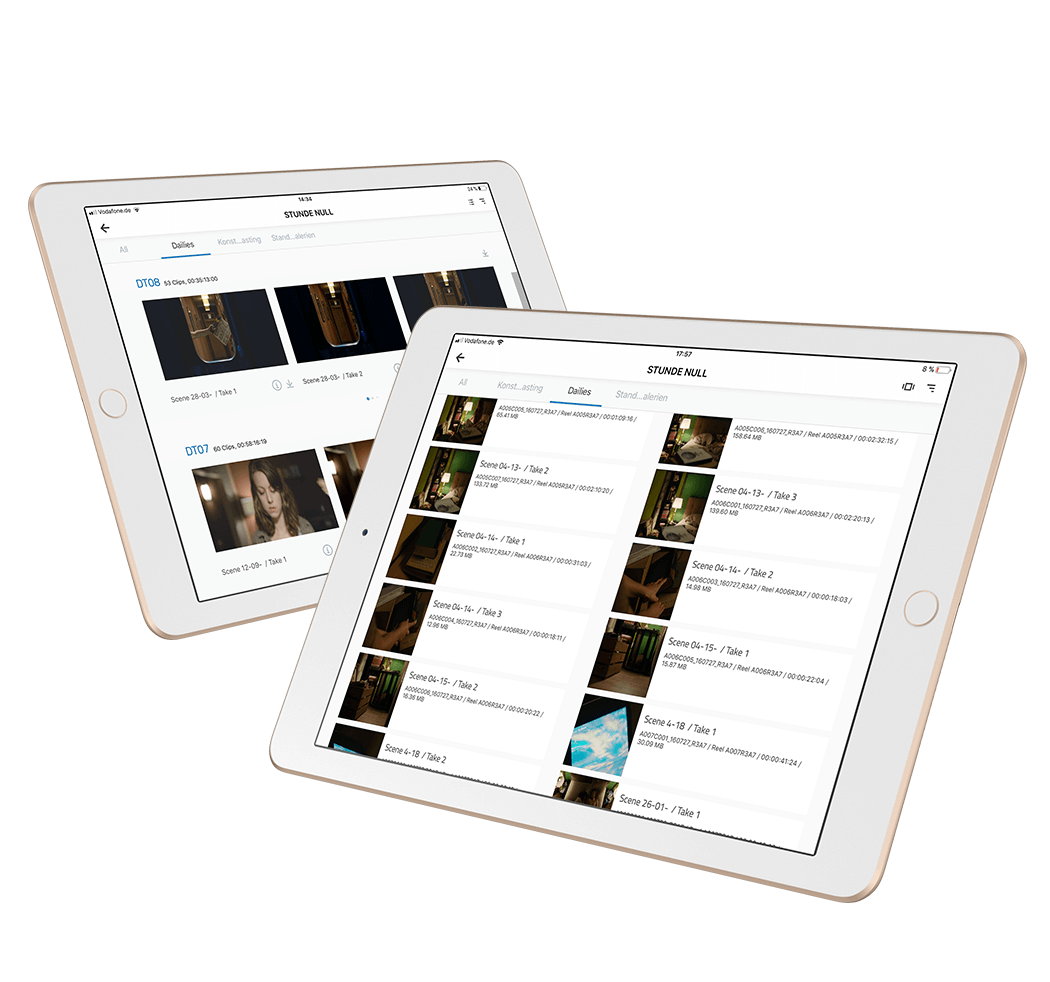The Webgate Dailies Player
Viewing dailies with the Webgate iOS app
The Dailies Player is the video player of Webgate, tailored to the needs of filmmakers when viewing dailies. The Dailies Player contains the key functions of Webgate.
The Dailies Player is the video player of Webgate, tailored to the needs of filmmakers when viewing dailies. The Dailies Player contains the key functions of Webgate.
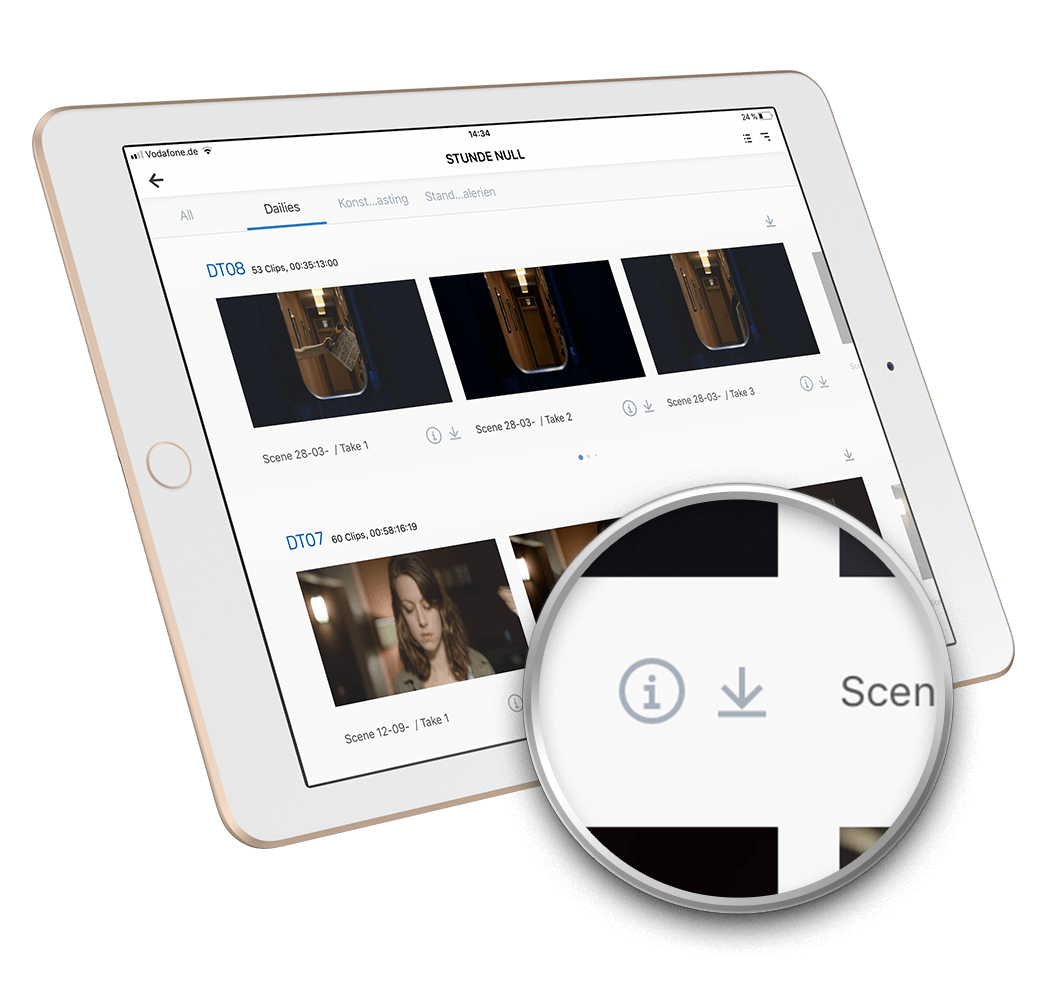
The internet connection on set is poor but you still want to access your dailies? No problem! Download them onto your iPhone or iPad and watch them without the internet. The videos are encapsulated in the app and cannot be copied from there.
In Webgate, metadata for all shots can be uploaded with an ALE file. You can also filter for all of the key metadata in the app, enabling you to have shots of a certain scene, day of shooting, episode or reel displayed. All filter functions are available in both online and offline mode. If the shots are marked as circle takes and non circle takes, you can have all non circle takes blanked out. All circle takes also bear a check mark for greater clarity.
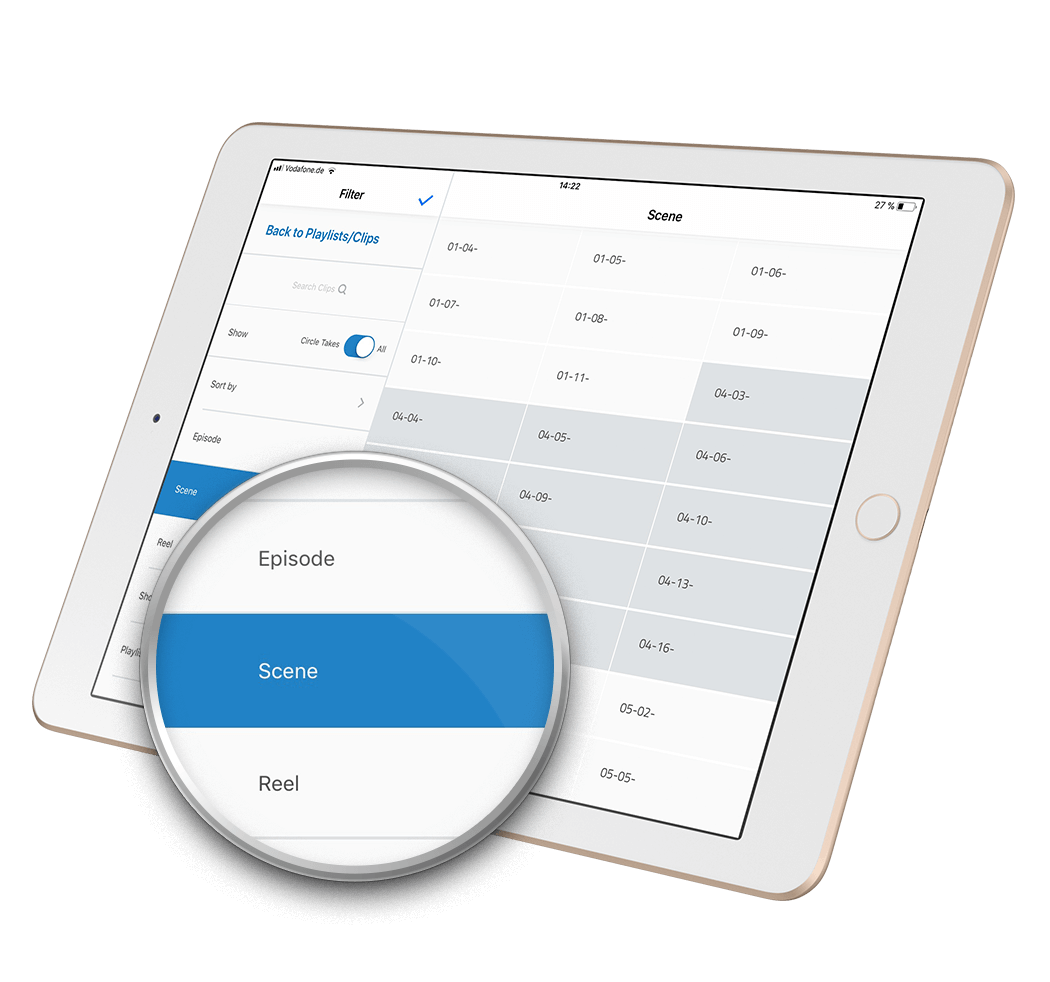
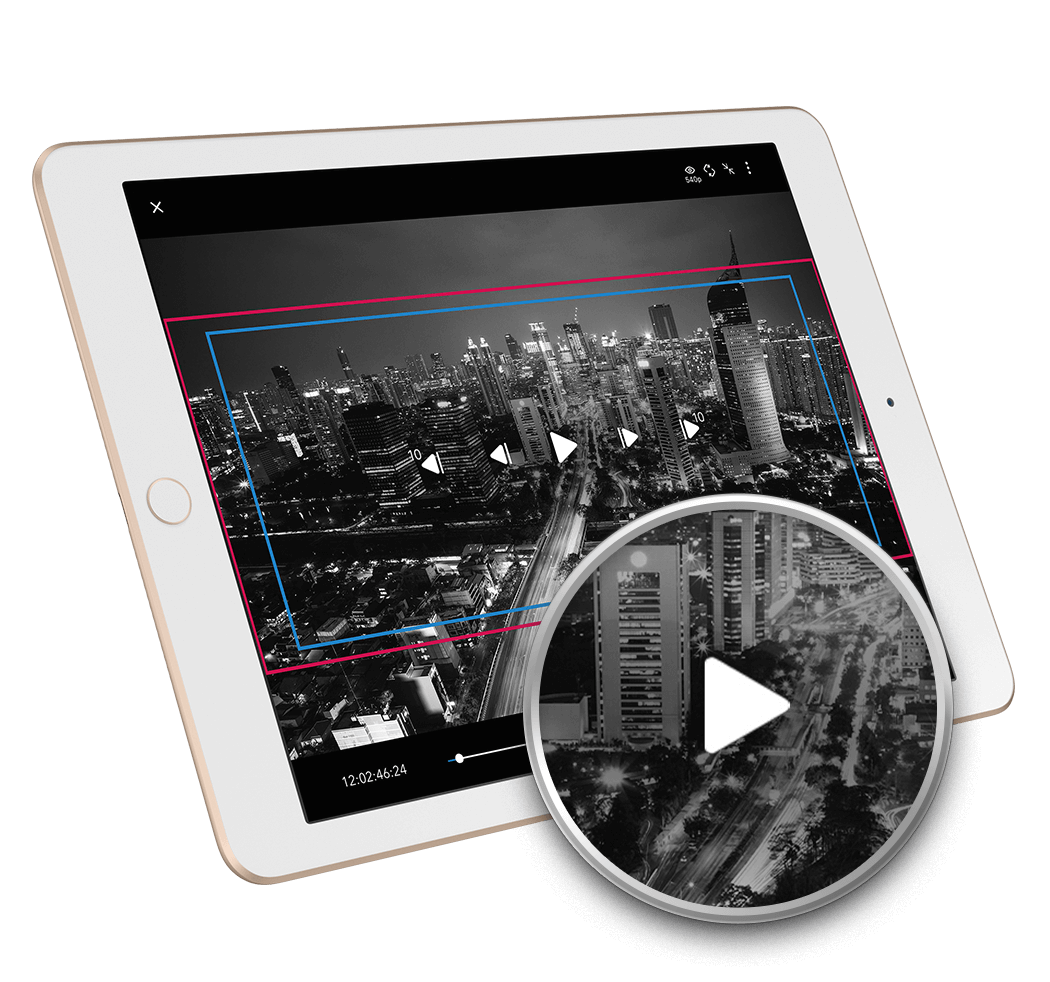
Skip around in a video in 10-second steps, and move forward and back frame-by-frame. Want to check the framing? Have frame lines inserted with all the most common aspect ratios.
You can also choose to have the source timecode of the clips shown on-screen. Select your preferred streaming resolution to suit your bandwidth, just like in Webgate.
Of course, all data are just as safe in the Dailies Player app as they are in Webgate. Regular audits ensure their security. The access rights are identical to those in Webgate. If the project uses a standard watermark, all the videos are streamed with a project-wide watermark. For additional protection, a personalized overlay can also be set for all app users, which superimposes the user's name on the video.


You want to view the dailies on a TV in your hotel room at the end of the shooting day? Use the Mirror function. It enables you to play the dailies on the TV with a single click. All you need is an Apple TV.
You decide if you want to browse through your project in the normal Playlist view or in the Clip view. In the Playlist view, the shots are generally available pre-sorted after a day of shooting. You can then change their arrangement if desired, for instance sorting them by scene order. Individual shots of a playlist are shown with a thumbnail. You can navigate through a playlist quickly and easily by swiping.
If you want to view all the metadata of all shots, change to the Clip view. There, the playlist limits are done away with and all scenes of a project are displayed to you.