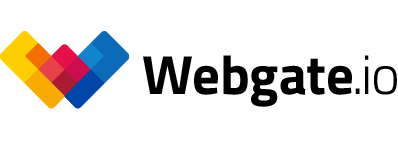Assigning roles
Within the admin area, click on "Members", "Overview", to get to the member overview
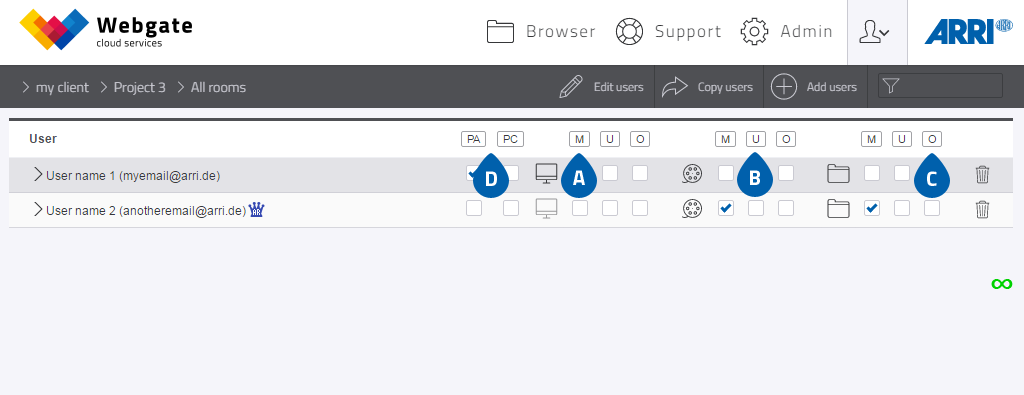
Role administration - rights assignment
- "Member" (M): Within a room, a member respectively has only "basic rights". In the predefined standard rooms "Dailies" and "Trailer" rooms, members are only allowed to view contents, whereas in the "Editorial" and "VFX" rooms members are also allowed to download files that have been uploaded. In the rooms "Sound" and "Production", members may only download files that have been uploaded.
- In addition to a “Member” the “User” also has by default the additional functions "Download media files", "Download source files", "Send Directlinks" and "Comment and vote" available. Please be aware that the rights of this role can be changed via the roles page.
- "room administrator" (RA): In addition to the rights of a User, a room administrator also disposes over the functions "Upload files", "Manage metadata", "Approve data" and "Data manager". Please be aware that the rights of a role can be changed via the roles page.
- "Project Admin" (PA): In addition to the room administrator rights, the project admin exercises administrative rights in the project. The project admin controls the member administration, rights management and other settings throughout a project.
Administrate roles
To change single roles click on "Roles" in the context menu of the project.
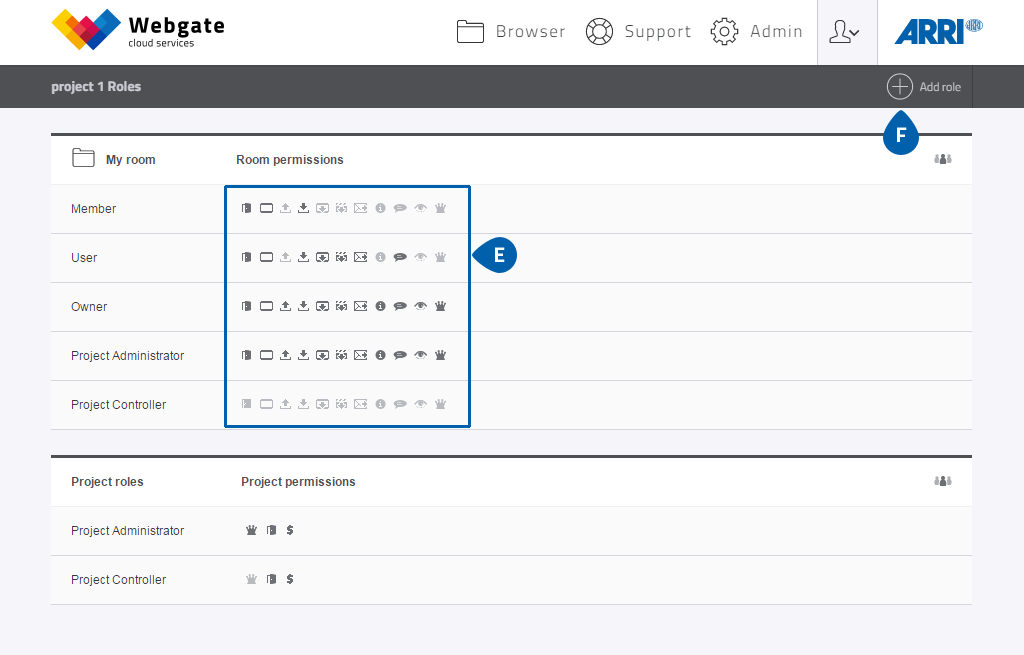
Role administration - rights assignment
- By selecting and deselecting the respective rights you can modify the predefined role model to your liking.
- Using the button "+ Add role" you can add "Special roles" for individual rooms. Special roles are abbreviated as "SR" in the member management screen.
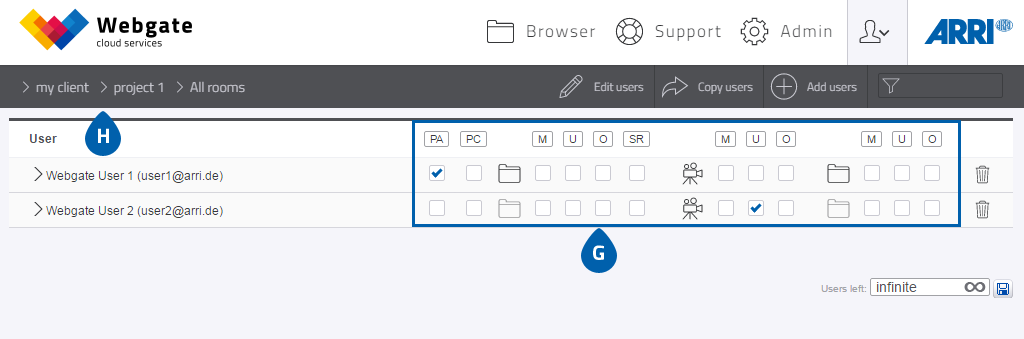
-
In the member administration, you can assign the appropriate roles to your Webgate users.
Important note - Personalised downloads: Should you decide to transfer user rights or download functionalities to other users while the current production is running, then all download derivatives calculated so far are to be created again with updated watermarks applied to them.
- Using the breadcrumb navigation you can change between clients and projects, which enables you to see the users in each individual project.